Tlačová správa (30/06/2023)
 Za posledných 9 mesiacov spoločnosť HireHop Equipment Rental Software vydala množstvo nových a jedinečných funkcií, ktoré ešte viac posúvajú funkčnosť výkonného softvérového riešenia, ktoré je už na trhu vedúce, a ktoré si v krátkom čase osvojili niektoré z najväčších spoločnosti v odvetví, ako aj množstvo stredných a malých spoločností.
Za posledných 9 mesiacov spoločnosť HireHop Equipment Rental Software vydala množstvo nových a jedinečných funkcií, ktoré ešte viac posúvajú funkčnosť výkonného softvérového riešenia, ktoré je už na trhu vedúce, a ktoré si v krátkom čase osvojili niektoré z najväčších spoločnosti v odvetví, ako aj množstvo stredných a malých spoločností.
HireHop, ktorý počúva potreby svojich používateľov, implementoval rôzne nové funkcie a vylepšil existujúce, aby nielen vyhovoval rôznym požiadavkám svojich používateľov, ale aby bol softvér efektívnejší a škálovateľnejší.
HireHop nielenže pridáva množstvo funkcií, ale pracuje aj na svojej serverovej infraštruktúre pridávaním ďalších serverov po celom svete do rámca AWS, ktorý využívajú, ale tiež vyvíja nové a pokročilé techniky v zákulisí na zlepšenie rýchlosti, spoľahlivosti a výkon.
- Modul údržby – Nový modul, ktorý vylepšuje predchádzajúcu funkčnosť údržby, umožňuje používateľom zaznamenávať poruchy, opravy, testy, služby a ďalšie pre každý majetok alebo hromadne, a dokonca môže používať fotoaparát telefónu ako snímač čiarových kódov, a to všetko bez dodatočných nákladov.
- Pozastavenie účtovania – Táto jedinečná funkcia vám nielenže umožňuje pozastaviť účtovanie zákazníkovi na určitý čas, ale tiež vám umožňuje uplatniť zľavu na vybrané položky počas určitého obdobia, napríklad počas 4-dňovej prepravy chcete znížiť poplatok za prenájom. o 50 % len na tieto 4 dni, alebo môžete prerušiť nabíjanie na dni, keď sa súprava nepoužíva.
- Nové prehľady – HireHop pridal množstvo nových finančných správ, správ o údržbe a zariadení.
- Predpríprava druhej úrovne – Keď pripravíte vybavenie v krabici, táto krabica môže obsahovať ďalšiu krabicu vybavenia.
- Neobmedzené dátumy pre úlohu – Teraz môžete k úlohe pridať neobmedzené množstvo ďalších dátumov, napríklad môžete pridať časy skúšok, prázdniny atď., pričom všetky je možné pridať manuálne alebo automaticky v závislosti od typu úlohy.
- Adresa doručenia, vyzdvihnutia a použitia – Niekedy jedna adresa doručenia na zákazke nestačí a v rámci zákazky sú potrebné aj ďalšie adresy, ako napríklad adresa vyzdvihnutia alebo adresa, kde sa bude zariadenie používať. Nová funkcia v HireHop vám umožňuje voliteľne pridať tieto dodatočné adresy alebo ich nechať ako predvolenú adresu doručenia.
- Vyššia rýchlosť sa zvyšuje – HireHop nielenže pridal nové servery, ale tiež optimalizoval systém a vyvinul nové techniky, aby bol už aj tak rýchly softvér ešte rýchlejší. Pri pohľade na to, ako niektorí používatelia klikajú po softvéri bleskovou rýchlosťou, si HireHop uvedomil, že aj zvýšenie rýchlosti o desatinu sekundy pre operáciu je dôležité a dáva používateľovi pocítiť, aký pevný a stabilný je softvér.
- Ďalšie nové funkcie – HireHop pridal mnoho ďalších menších funkcií, ako sú štatistiky príjmov z aktív, viac možností dostupnosti, viac možností a štruktúr spoplatňovania, vďaka čomu sú stránky vhodnejšie pre mobilné zariadenia, nové používateľské oprávnenia, používatelia môžu pre svojich zákazníkov využívať rôzne online platobné integrácie pre každý sklad , odhadované náklady, hromadné úpravy úloh a mnohé ďalšie.
HireHop stále ponúka bezplatnú verziu svojho softvéru, tak prečo ju nezačať používať zadarmo a nezískať bezplatnú ukážku, aby ste videli, prečo na ňu toľko spoločností prechádza.


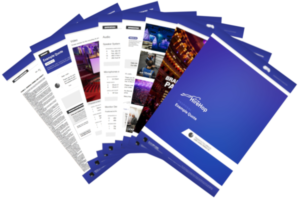
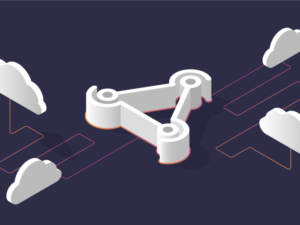 What is a webhook?
What is a webhook?

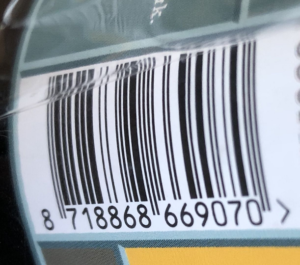 Barcodes For Your Rental Software
Barcodes For Your Rental Software Easy To Use ePOS For Rentals
Easy To Use ePOS For Rentals Sometimes a simple POS interface is just not enough and you need more advanced functionality for some rental contracts. This is not a problem, as every rental job is available within the
Sometimes a simple POS interface is just not enough and you need more advanced functionality for some rental contracts. This is not a problem, as every rental job is available within the 
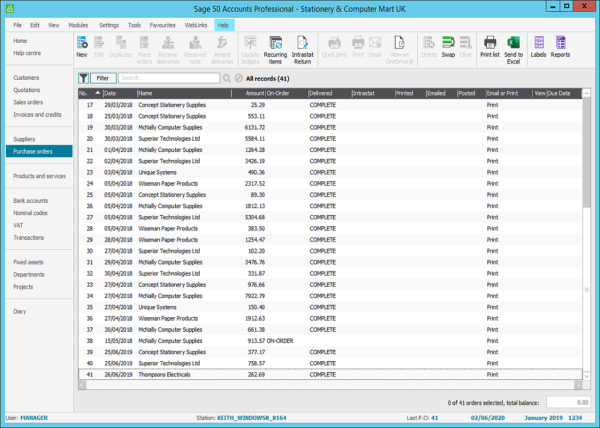
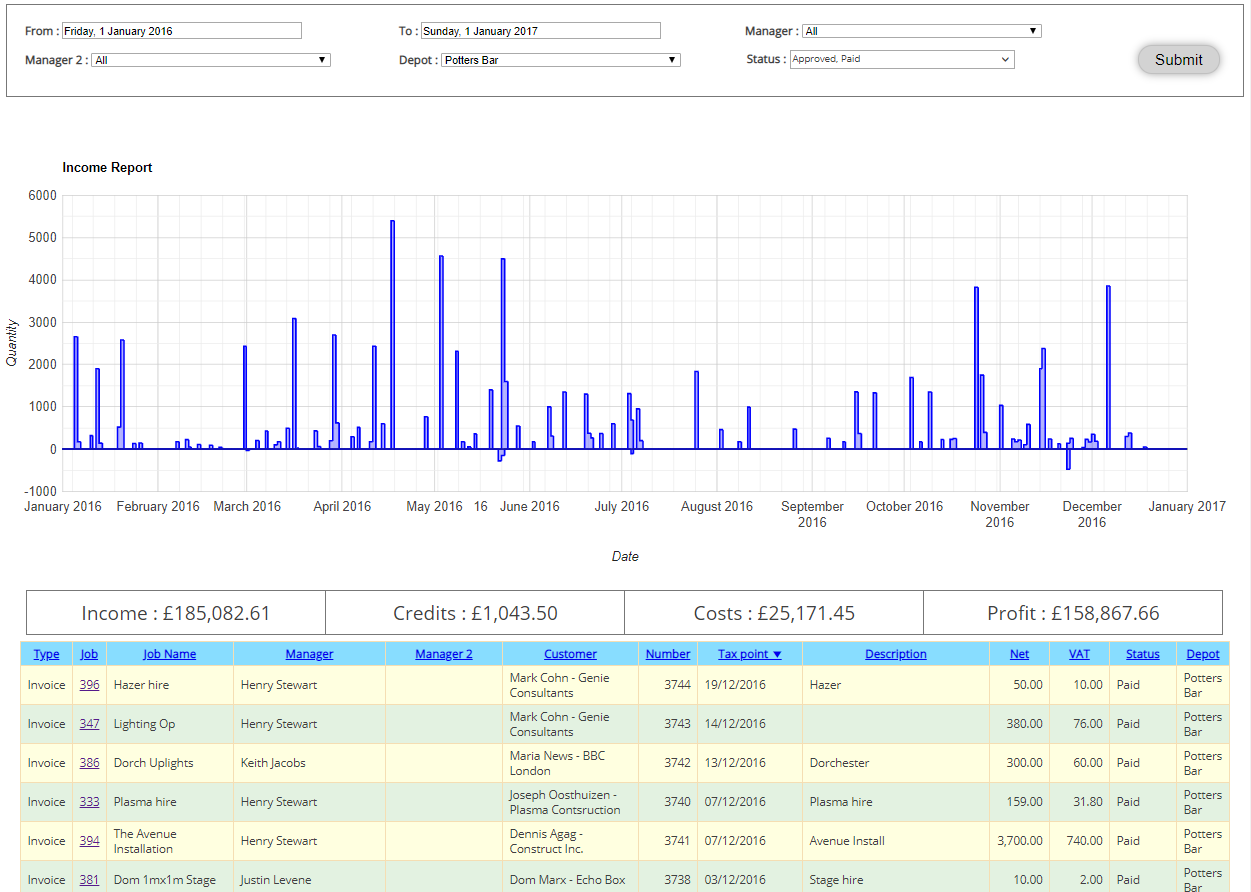
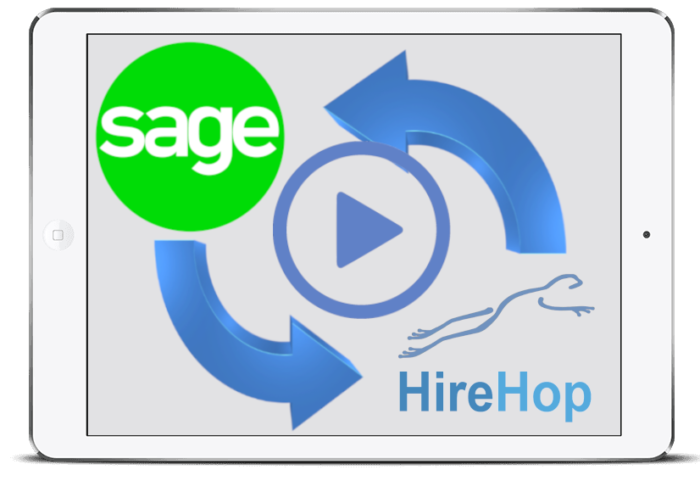 player_video_id=“wOh81TQXWog“;
player_video_id=“wOh81TQXWog“;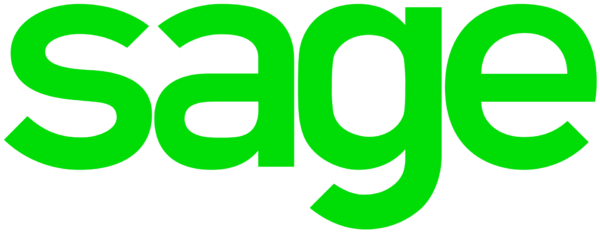

 Sage 50 is world-leading accounting software, perfectly tailored for your business.
Sage 50 is world-leading accounting software, perfectly tailored for your business. How Do
How Do